Testing responsive design ensures your website works well on any device - smartphones, tablets, desktops, and more. Here's the key takeaway: Responsive testing helps prevent layout issues, improve usability, and boost your site's performance across devices.
You’ll need tools like browser developer tools, cloud platforms like BrowserStack, and even real devices for accurate testing. Focus on common screen sizes (e.g., 375x667 for mobile, 1366x768 for desktops) and check navigation, readability, images, forms, and performance. Automating tests with tools like Playwright or Cypress can save time, but manual testing on real devices is essential for catching subtle issues.
Responsive testing isn’t a one-time task - it’s an ongoing process to ensure your site performs consistently across devices.
Getting your testing environment in order is the first step to ensuring your responsive design works seamlessly. A well-prepared setup not only saves time but also helps catch potential issues that could negatively impact user experience.
Browser developer tools are your go-to for quick and efficient testing. Chrome, Firefox, Safari, and Edge all offer built-in tools that let you switch between screen sizes with ease. For example, in Chrome DevTools, you can activate the responsive mode by pressing F12 (or right-click > Inspect) and then using Ctrl+Shift+M on Windows or Cmd+Shift+M on Mac. These tools allow you to test preset and custom viewport sizes while observing design changes in real time.
Cloud-based testing platforms expand your reach by offering access to a wide variety of real devices and browsers. Services like BrowserStack and LambdaTest allow you to test on devices you might not have locally. For instance, BrowserStack provides access to real devices and browsers, while Percy by BrowserStack captures screenshots across viewports to highlight visual differences.
Automated testing tools can take your workflow to the next level once you're comfortable with the basics. Tools like Playwright and Selenium can help you programmatically test your responsive layouts, saving time on repetitive tasks.
For local testing, having a few physical devices on hand can be invaluable. Even older smartphones or basic Android tablets can reveal quirks that emulators might miss. Testing on real devices ensures you're accounting for actual user experiences.
When testing, focus on the screen sizes your audience uses most frequently. Here are the key viewport sizes to prioritize:
To refine your testing even further, check your Google Analytics data under Audience > Technology > Browser & OS. This will show you the screen resolutions your visitors use most, helping you prioritize.
Once you've identified the key viewport sizes, you need to decide between using emulators or real devices for testing.
Browser emulators are ideal for quick checks and iterative design work. They’re fast, convenient, and let you test across multiple screen sizes without needing physical devices. However, emulators can only simulate device behavior. They might not accurately represent touch interactions, scrolling performance, or how fonts render on real hardware.
Real devices, on the other hand, give you the full picture. They reveal issues that emulators might miss, such as touch targets that feel too small, inconsistent scrolling, or performance problems under real-world network conditions. For critical features like forms and navigation menus, testing on real devices is a must.
For the best results, adopt a hybrid approach. Use emulators for around 80% of your testing to quickly iterate on designs, then validate the remaining 20% on real devices. This combination ensures efficiency while catching any overlooked issues.
When deciding on tools, consider your team's workflow. Browser DevTools are perfect for frequent developer testing, while real devices are great for client presentations, as they showcase real-world performance and build trust in your work.
When testing responsive design, it's essential to cover all key viewport sizes and user interactions your audience might encounter. A systematic approach ensures your design works seamlessly across devices and scenarios.
Browser developer tools are indispensable for responsive testing, offering real-time feedback as you adjust your design. These tools are built into all major browsers and help identify practical design issues.
Start with Chrome DevTools for a comprehensive experience. Open DevTools (F12) and toggle device mode (Ctrl+Shift+M or Cmd+Shift+M). From the dropdown menu, you can choose preset device sizes like iPhone 12 Pro, iPad, and various Android devices. The responsive mode allows you to drag the viewport to any size, letting you see how your design adapts in real time. Don’t forget to test both portrait and landscape orientations - users often rotate their phones when filling out forms or watching videos.
Firefox's Responsive Design Mode is particularly helpful for debugging CSS. Press F12 and click the responsive design icon. This mode shows which CSS media queries are active at each viewport size, making it easier to resolve breakpoint issues.
Safari's Web Inspector is a must if your audience includes Mac and iOS users. Since Safari handles font rendering and CSS differently than other browsers, testing here can uncover layout inconsistencies. Access it via Safari > Develop > Enter Responsive Design Mode, or press Option+Cmd+R.
For a more realistic testing environment, simulate slower network speeds (like Slow 3G) in Chrome DevTools to assess performance under varying conditions.
Cloud-based platforms let you test on real devices and browsers without needing physical access to them. These tools often catch issues that browser emulators might miss.
BrowserStack Live provides access to real devices like iPhones, Samsung Galaxy models, and tablets. You can test touch interactions, scrolling behavior, and overall performance. Its screenshot feature captures your site across multiple devices simultaneously, helping you quickly identify inconsistencies.
Percy by BrowserStack takes visual testing a step further by automating screenshots across different viewport sizes. It compares these to previous versions, making it easier to spot visual changes, especially for teams deploying updates frequently.
LambdaTest offers real-time testing on over 3,000 browser and device combinations. Its responsive testing feature lets you view your site across multiple screen sizes in one glance, making layout issues easier to spot.
When using cloud platforms, focus on devices that your analytics show are popular with your audience. Testing every possible device combination is inefficient, so prioritize the top 5-10 device and browser setups that account for most of your traffic.
Also, consider testing at different times of day, as server performance can vary. Testing in the morning (around 9:00 AM EST) often yields more consistent results.
A checklist ensures you don’t overlook any aspect of your responsive design. Tackle each category systematically for thorough results.
Responsive design can sometimes hit snags during testing, but knowing the typical issues and how to address them will save you time and headaches. Plus, it helps you avoid similar challenges in future projects.
em or rem for text sizing, and set proper line heights. Consider CSS tools like clamp() to scale headlines smoothly between breakpoints. For long words or URLs, apply word-wrap: break-word or overflow-wrap: break-word to prevent horizontal scrolling.srcset, object-fit, and max-width: 100%; height: auto; to ensure images scale properly and stay sharp. For background images, combine background-size: cover with correct positioning to maintain proportion and readability.Once these issues are resolved, take the time to document the solutions. This will save you effort down the line and ensure consistency in future projects.
Keeping a record of fixes is key to avoiding repeat problems. By documenting your approach to responsive design challenges, you create a reliable reference that streamlines future work and maintains consistency across projects.
Start by building a style guide that outlines responsive behavior. Include breakpoint definitions, how components should adapt across screen sizes, and tried-and-tested fixes for common layout hiccups. A component library with reusable, pre-tested elements can also simplify your workflow. When you solve a problem, document the solution and integrate it into the library so your team can easily apply it in future projects.
Maintain clean, well-commented code with consistent naming conventions. Clear comments explaining why a solution works and which issue it addresses can speed up debugging and serve as a valuable resource for revisions. Regular review cycles that incorporate user feedback and ongoing usability testing will keep your responsive design performing at its best.
For teams managing multiple websites or frequent updates, working with a WebOps partner like Midday can streamline the process. Their experienced developers and designers bring a structured approach to responsive testing and documentation, ensuring your digital properties perform consistently across devices.
Making responsive testing a regular part of your workflow helps you catch problems early and ensures your site performs consistently across devices from the start. Instead of treating it as an afterthought, integrate responsive testing into your process to address issues proactively.
Automated tools can save time and reduce the need for manual checks. For instance, tools like Percy and Chromatic take screenshots across different screen sizes during your build process, flagging visual discrepancies when code changes occur. These tools work seamlessly with platforms like GitHub and GitLab, running tests automatically whenever you push new code.
If you need to test user interactions, Playwright and Cypress allow you to simulate actions like tapping buttons or filling out forms on various screen sizes. These automated scripts can run with each deployment, helping you catch functional problems that static screenshot tools might miss.
For teams using continuous integration pipelines, Lighthouse CI can monitor Core Web Vitals and other mobile performance metrics during every build. You can set thresholds for metrics like page speed and layout stability, ensuring that deployments don't negatively impact mobile users.
Another useful addition is visual regression testing. Tools like BackstopJS compare your current design to approved baselines across multiple breakpoints. If layouts shift unexpectedly, the system flags these changes for review before they go live.
While automation handles a lot of the heavy lifting, it’s a good idea to schedule manual reviews periodically to catch anything that automated tools might overlook.
Sticking to a regular testing schedule can help maintain the quality of your responsive design. Here’s a breakdown of how you can structure it:
After major updates or redesigns, post-launch monitoring is essential. Dedicate time in the week following significant changes to test your site thoroughly across devices and gather user feedback. This approach helps you fix problems before they impact user satisfaction or conversions.
To streamline the process, create a testing checklist that covers navigation, forms, image loading, and content readability across different screen sizes. A standardized checklist ensures nothing gets overlooked, especially when multiple team members are involved.
If integrating these steps feels overwhelming, Midday’s expert support can simplify the process for your team.
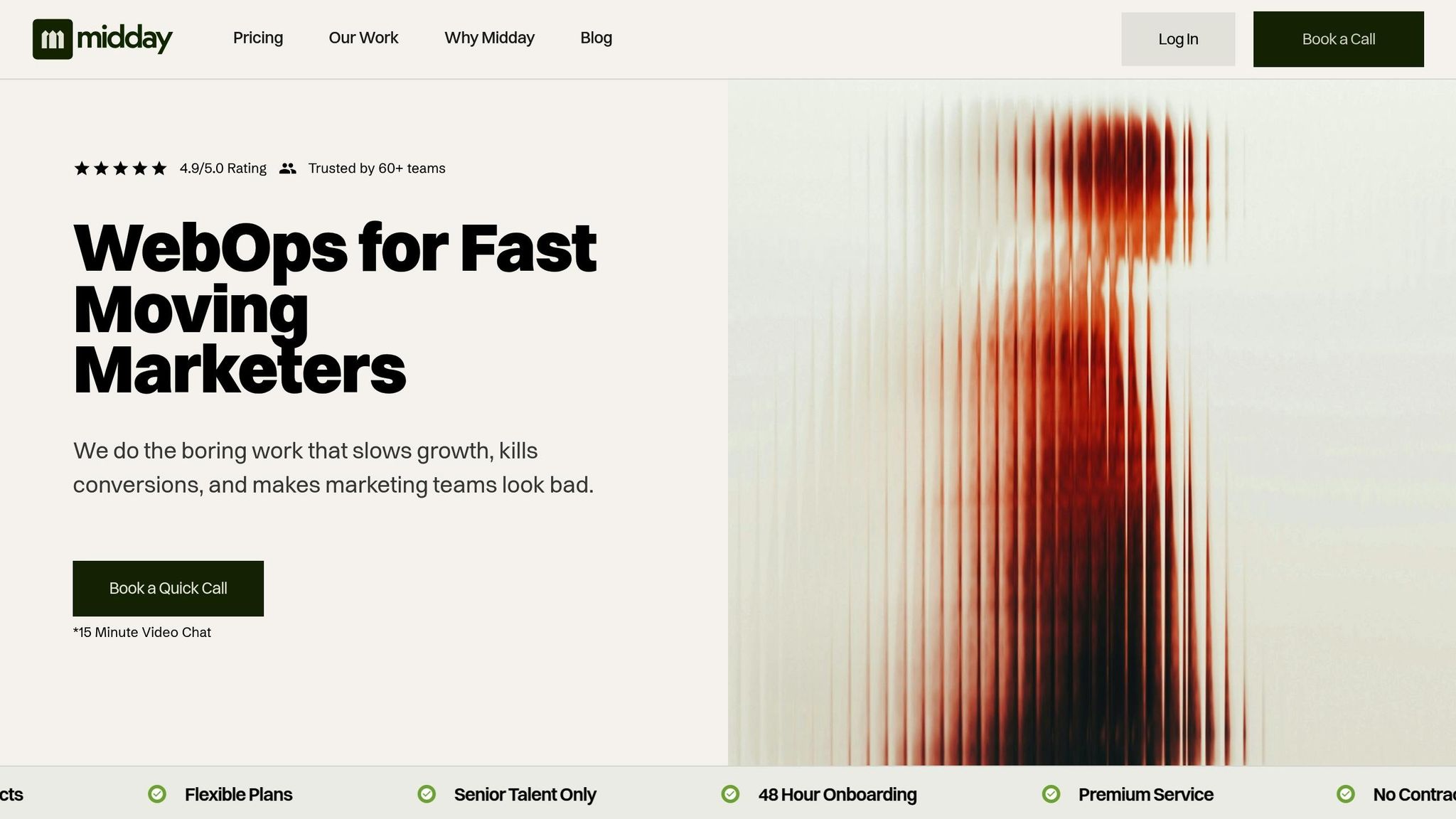
For marketing teams managing multiple websites, maintaining consistent responsive design can be a challenge. Midday’s WebOps approach combines technical expertise with marketing insights to address this need effectively.
Midday integrates responsive testing directly into your content publishing workflow. Whether it’s a blog post, landing page, or campaign asset, their team ensures that everything performs well across devices. Their Content Engine goes beyond content creation, optimizing each piece for mobile engagement by considering factors like paragraph length, image placement, and the visibility of call-to-action buttons on smaller screens.
Midday also offers regular page speed audits and mobile performance monitoring. Their developers quickly resolve any responsive design issues, while their designers maintain visual consistency across all breakpoints.
With unlimited requests and a dedicated team, you can address responsive design challenges as they arise without worrying about budget constraints. Whether you need urgent fixes for mobile layouts or want to implement a structured testing process, Midday’s senior-level experts ensure your sites deliver a consistent experience across devices.
Their flexible support model, including rollover hours, makes it easy to scale your responsive design efforts up or down as needed. This allows you to maintain high-quality responsive experiences without the hassle of managing specialized technical resources in-house.
Testing responsive design goes beyond just ticking off a checklist - it's an essential step to ensure a smooth user experience and maintain conversions. A poorly performing site on mobile devices can quickly lead to drops in traffic and revenue. To avoid this, a well-structured and thorough testing process is a must.
Responsive testing works best when it's consistent and methodical, not sporadic. While browser developer tools are great for quick checks, they shouldn't be your sole approach. Testing on real devices often uncovers issues that emulators simply can't replicate.
Incorporating responsive testing early in the development cycle is key. Using tools like automated screenshot and performance testing can help you establish a strong testing framework, reducing support tickets and improving user satisfaction.
For marketing teams managing multiple sites or frequent updates, having dedicated technical support - such as services from Midday - can help maintain a high standard of responsive design.
The aim isn't to achieve perfection on every device out there but to provide a functional and engaging experience for your actual users. Focus your testing on the devices and screen sizes that align with your audience's needs while ensuring basic functionality across the wider range of viewports.
Testing responsive design effectively often involves a mix of emulators and real devices, each offering distinct advantages.
Emulators are a convenient and budget-friendly option, especially during the early stages of development. They’re great for quickly checking layouts, animations, and operating system behaviors. With their ease of setup, they allow developers to iterate rapidly and address major design flaws early on.
On the flip side, real devices provide essential feedback on how a design functions in actual conditions. Factors like hardware differences, network speeds, and real user interactions can only be accurately assessed on physical devices. This step ensures your design offers a reliable and consistent experience across a variety of devices.
By using both emulators and real devices, you can cover all your bases - spotting design issues early while confirming performance in real-world environments.
To figure out which screen sizes to test, start by digging into your website's audience data. Tools like web analytics can help you pinpoint the most frequently used devices and screen resolutions among your visitors. For example, 360×640 pixels is a common size for mobile, while 1920×1080 pixels is popular for desktop.
Focusing on the screen sizes your audience uses the most ensures your site performs well where it counts. This targeted approach helps deliver a smooth user experience on the devices and resolutions that matter most. That said, don’t skip testing across a range of breakpoints - this is key to handling both typical scenarios and less common ones in responsive design.
Responsive design challenges often arise with navigation issues, uneven layouts, media scaling mishaps, and content spilling over on smaller screens. Tackling these problems starts with a mobile-first strategy. Use flexible CSS tools like Flexbox and Grid, and opt for relative units (like %, em, or rem) to ensure your design adjusts smoothly across devices.
Thorough testing is crucial. Implement media queries at logical breakpoints and test your design on a variety of devices to catch potential issues. Fine-tune media queries, optimize images for different screen resolutions, and steer clear of fixed dimensions, like set heights or widths, to enhance usability. These efforts ensure your website delivers a smooth and consistent experience, no matter the screen size.