Progressive Web Apps (PWAs) offer a native app-like experience directly from the web, allowing users to install them on their devices for easier access. However, ensuring a smooth installation process is critical - any friction can lead to lost users. To make your PWA installation successful, you need to:
PWAs work differently on platforms like Android, iOS, and Windows, so tailoring the experience for each is essential. From custom prompts to offline capabilities, every detail matters in delivering a polished, user-friendly app. Let’s dive deeper into how to make your PWA installable and impactful.
Creating a seamless PWA installation process is just the beginning. To truly connect with users, you need to customize the experience in a way that reflects your brand and builds trust. Default browser prompts often feel generic, and users may dismiss them without realizing the value your PWA offers. By crafting a custom installation experience, you can control how and when users encounter the option to install your app.
The beforeinstallprompt event allows you to replace the standard browser dialog with your own branded prompt. Here's how it works: listen for the event, prevent its default behavior, and save the event for later use. This gives you the flexibility to trigger the installation dialog when a user interacts with your custom install button:
let deferredPrompt;
window.addEventListener('beforeinstallprompt', (e) => {
e.preventDefault();
deferredPrompt = e;
});
When the user clicks your custom button, call the prompt() method on the stored event object to display the installation dialog while keeping your custom interface intact.
To make the dialog more engaging, ensure your web app manifest includes a description and a screenshots array. These details are especially effective on Android, helping users understand the benefits of installing your app.
You can also use the userChoice property to track whether users accept or dismiss the prompt. This feedback is invaluable for fine-tuning your approach and improving your installation strategy over time.
Once your custom prompt is ready, the next step is to decide where to place your install button for maximum visibility and engagement.
The success of your installation prompt often depends on where you position the install button. It needs to be visible, yet unobtrusive, ensuring it doesn't interfere with the user's primary experience.
For platforms that don't support the beforeinstallprompt event, like iOS, consider offering fallback instructions. For example, guide users on how to manually add your app to their home screen. Use the display-mode: browser media query to ensure these instructions appear only when users are in browser mode.
A well-designed installation experience doesn't end once the app is installed. Reinforcing the value of the installation is crucial. After installation, highlight key features like offline functionality or faster load times. Provide a short walkthrough tailored to the user's platform, showing them how to launch and use the app.
This immediate feedback helps users feel confident in their decision to install and increases the likelihood they'll actively use your app.
Finally, keep an eye on installation and engagement metrics. Analyzing this data will help you identify which strategies are resonating with your audience and refine your approach for even better results.
PWAs (Progressive Web Apps) can behave differently depending on the operating system and browser being used, which makes cross-platform compatibility a critical factor for a smooth installation experience. For instance, while a custom installation prompt might work flawlessly on Android Chrome, it could fail to function as intended on iOS Safari or Windows Edge. Understanding these differences is key to creating a seamless installation process across devices.
Thorough testing of your PWA's installation process on the platforms most relevant to your users is essential. Here's a quick breakdown:
beforeinstallprompt event and automatic installation banners.Testing on real devices is non-negotiable. For example, the installation flow on an actual iPhone can differ significantly from what you might observe using Chrome's device simulator. Key elements to verify include icon sizes, splash screen behavior, and service worker caching.
Desktop browsers also have their quirks. For instance, Windows Chrome and Edge display install prompts in the address bar, macOS Safari lacks PWA support entirely, and Firefox offers only basic offline functionality. These variations mean testing must be tailored to each environment.
Additionally, test critical aspects like install prompts, icon rendering, and service worker registration under varied network conditions. Slow connections, for example, can expose timing issues that might disrupt the service worker registration and prevent installation.
Each platform has its own unique requirements that go beyond the basic web app manifest. Here's what you need to know:
start_url, name, short_name, and properly sized icons (192px and 512px).
Use the display-mode: browser media query to detect whether users are viewing your app in a browser or after installation.
<meta name="apple-mobile-web-app-capable" content="yes">
<meta name="apple-mobile-web-app-status-bar-style" content="default">
<meta name="apple-mobile-web-app-title" content="Your App Name">
Splash screens also vary by platform. Android generates splash screens automatically from your manifest, while iOS requires custom apple-touch-startup-image meta tags. Windows, on the other hand, creates splash screens using your app's primary color and icon.
Once these platform-specific configurations are in place, you can turn your attention to optimizing the iOS installation process.
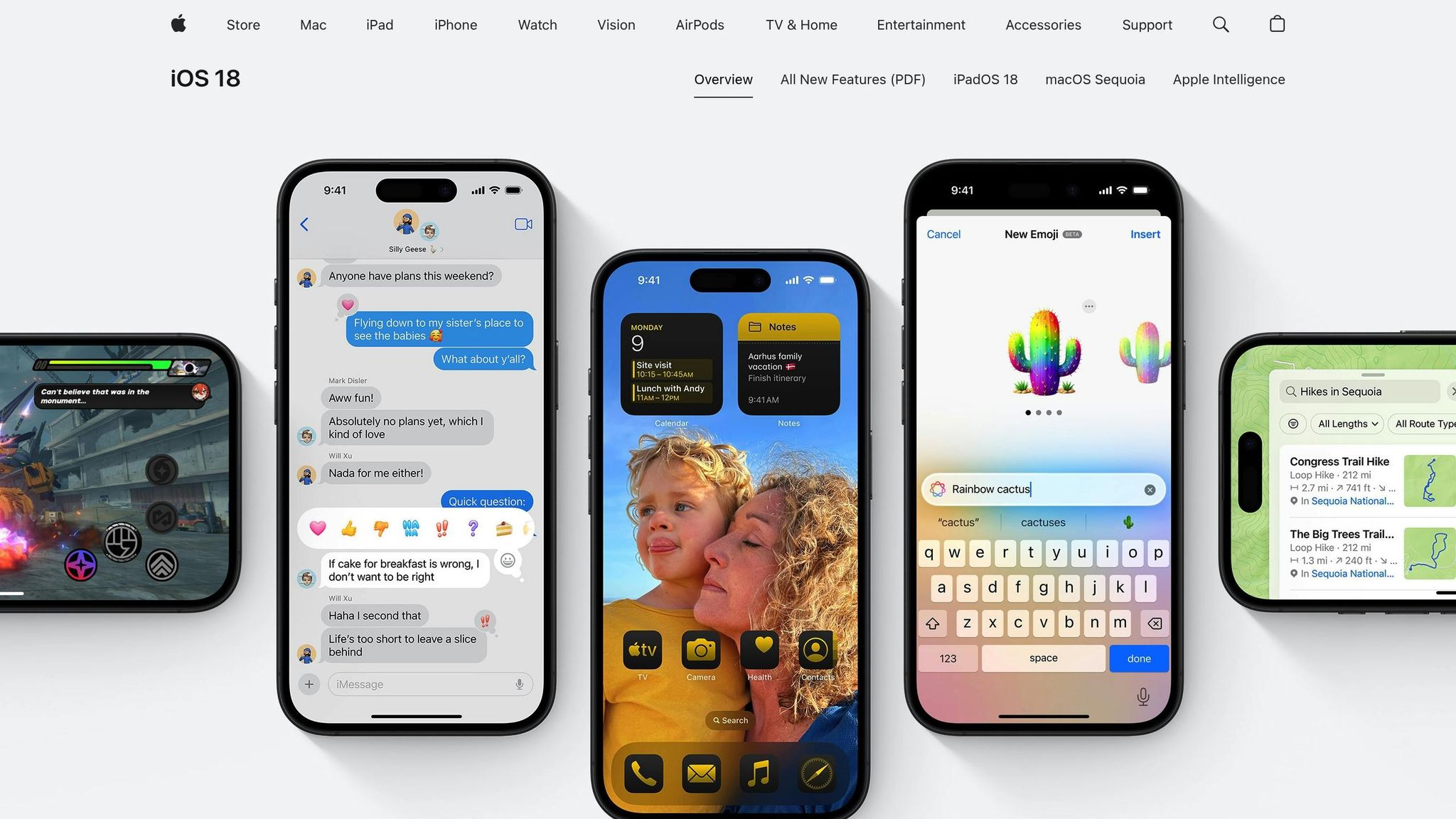
iOS presents unique challenges since it doesn't support automatic installation prompts. To guide users through the manual installation process, you'll need to provide clear instructions. Here's how to make it easier:
navigator.standalone property to detect if users are already running your PWA from their home screen and suppress installation prompts for those who have already installed the app.After installation, ensure your PWA performs seamlessly in iOS’s standalone mode. Test all key features, including navigation, form submissions, and handling of external links, as iOS treats these differently in standalone PWAs compared to regular Safari browsing. This extra effort ensures a smooth and polished experience for iOS users.
The manifest and service workers are the backbone of your PWA, working together to make your web app feel like a native experience while meeting browser requirements for installation.
The web app manifest is a JSON file that defines how your PWA appears and behaves when installed. It’s essential to include specific fields to ensure compatibility across platforms.
name field is your app’s full name, displayed on splash screens and app stores. The short_name is a condensed version, shown under the home screen icon where space is limited. For instance, "Progressive Web Application" could be the full name, while "PWA App" works as the short name.
/ or /app - your app’s main entry point. You can also add query parameters to track user installations.
standalone to hide browser UI for a more app-like experience, or minimal-ui if you want some browser controls visible. Avoid browser mode for installed PWAs as it undermines the app-like experience.
"icons": [
{
"src": "/icons/icon-192.png",
"sizes": "192x192",
"type": "image/png"
},
{
"src": "/icons/icon-512.png",
"sizes": "512x512",
"type": "image/png"
}
]
theme_color customizes the browser’s address bar and system UI, while the background_color sets the color shown during app startup.
Finally, link your manifest in the <head> of your HTML file with <link rel="manifest" href="/manifest.json">. Use browser developer tools to validate your manifest and catch any issues like missing fields or incorrect file paths.
Once your manifest is ready, service workers handle offline capabilities and improve performance. The key is selecting the right caching strategies for different content types:
To manage updates effectively, use cache versioning. Increment the cache version when deploying new updates, and clear old caches during the service worker’s activation phase to avoid unnecessary storage use. Also, consider storage limits on mobile devices - prioritize critical resources and set expiration policies for less important content.
Regularly monitor cache performance using tools like Chrome DevTools. This helps identify which resources benefit most from caching and reveals areas for improvement.
PWAs require HTTPS for security and functionality. Browsers and service workers enforce secure connections, which protect user data, prevent attacks, and build trust with users.
To set up HTTPS:
Enhance security further by enabling HTTP Strict Transport Security (HSTS) headers. These force browsers to use HTTPS for all future visits, preventing downgrade attacks. Adding Content Security Policy (CSP) headers can also help protect against vulnerabilities like cross-site scripting.
For performance, use HTTP/2 to speed up secure connections. Modern browsers handle HTTPS efficiently, so the performance trade-off is minimal compared to the security benefits.
Once you've nailed the basics like manifest setup and caching strategies, it's time to focus on what happens after the installation. A well-thought-out post-installation experience can keep users engaged and demonstrate the true value of your Progressive Web App (PWA).
Standalone display mode transforms your PWA into a fully immersive app by removing all browser UI elements - no address bar, navigation buttons, or tabs. When configured correctly in the manifest file, this mode makes your app feel like a native mobile or desktop application.
This shift in perception is key. Users no longer see your app as just another website bookmark. To make the experience seamless, include intuitive in-app navigation like back buttons or breadcrumb trails, since browser controls won’t be available. For external links, make sure they open in the default browser to avoid trapping users inside the app.
Don’t overlook device-specific details like status bar overlays and safe areas, especially on devices with notches or curved screens. Your layout should adapt effortlessly to different devices, ensuring the immersive experience stays intact.
Your PWA should look and function beautifully on any screen size or orientation. Start with a mobile-first design approach and use tools like CSS Grid and Flexbox for smooth scaling.
Make sure touch targets, like buttons, are at least 44 pixels to accommodate all users, and use fluid typography with viewport units to maintain readability across devices. Navigation should also adapt to the device. For example, a bottom tab bar works well on mobile devices, where it’s easy to reach, but desktop users often prefer top navigation or side menus. Adaptive navigation that adjusts based on screen size and input method can greatly improve usability.
Testing on real devices is essential. Simulators can’t fully capture issues like touch sensitivity, scrolling, or how the app behaves during orientation changes. When the device rotates, your content should reflow smoothly without disrupting the user experience. Once your design is responsive, emphasize features that keep users engaged even when they’re offline.
Offline functionality is one of the defining features of PWAs, setting them apart from standard web apps. Let users know their network status with subtle banners or icons, and show cached content with timestamps when they’re offline.
But don’t stop at just displaying cached pages. For apps that typically show live data, present the last synchronized information with clear timestamps. In content creation apps, allow users to continue working offline, saving changes locally and syncing them when they reconnect.
Introduce offline features during onboarding to build trust and confidence in your app. When users come back online, sync their data seamlessly. Provide clear feedback on sync status, especially for actions like submitting forms or updating data.
For apps with heavy content, consider progressive downloading. Let users manually cache specific sections, articles, or media for offline use. This gives them control over what they want to access offline while managing storage effectively.
Background sync should work quietly in the background, keeping data fresh. When users reconnect after being offline for a while, prioritize syncing the most critical updates first. This ensures they see the latest, most relevant information without delays.
Building user trust starts with solid security practices. Serving your PWA over HTTPS isn’t just a recommendation - it’s a must. HTTPS ensures sensitive data is protected from interception and unlocks critical PWA features that browsers disable in unsecured environments. This dual benefit of safeguarding data and boosting user confidence lays the groundwork for a trustworthy app experience.
For PWAs, HTTPS is non-negotiable. Without it, browsers restrict key functionalities, which can erode both the app's usability and user trust. A secure PWA not only enhances the user experience but also plays a crucial role in sustaining long-term engagement.
"PWAs must be served over HTTPS to ensure secure communication between the app and the server. It's essential for user trust, data protection, and for enabling advanced PWA features like service workers and push notifications." - Codewave
By encrypting all data exchanged between your app and its users, HTTPS protects personal details and payment information while shielding against man-in-the-middle attacks. Implementing SSL/TLS encryption ensures that data remains secure and tamper-free.
On top of that, Google rewards websites that use HTTPS with better search rankings. This makes adopting HTTPS not just a technical requirement but also a smart business decision.
Implementing Progressive Web Apps (PWAs) demands a mix of technical know-how and strategic planning. For many teams focused on achieving business goals, tackling the intricate technical aspects can feel like a daunting challenge. Here’s how specialized WebOps teams simplify the process.
As mentioned earlier, setting up the core components of a PWA can overwhelm internal teams unfamiliar with the technical demands. PWA development involves numerous interconnected elements that require a high level of expertise. While many teams recognize the advantages of PWAs, they often lack the necessary technical resources. That’s where Midday's WebOps steps in, providing experienced developers, designers, and project managers to handle the nitty-gritty details.
The complexity doesn’t stop at the initial setup. PWAs need regular updates, performance tuning, and compatibility checks across various browsers and devices. A dedicated WebOps team can manage these ongoing tasks, freeing up marketing teams to focus on driving content strategies and acquiring users.
By taking on these challenges, WebOps teams help businesses maximize the value PWAs bring to their operations.
PWAs aren’t just a technical upgrade - they directly impact key metrics that matter to marketing teams. For instance, faster load times reduce user friction, which can lead to higher conversion rates. Smart caching strategies ensure content is delivered quickly, even on slower networks.
PWAs also enable offline functionality, which opens up new ways to engage users. This can lead to lower bounce rates and longer session durations. Push notifications add another layer of engagement, allowing teams to communicate directly with users - no app store required. Whether it’s promotional offers, targeted messages, or content updates, these notifications help keep users connected.
For teams managing headless CMS websites, Midday’s WebOps service makes PWA implementation seamless. PWAs integrate smoothly into existing workflows, allowing marketing teams to maintain their focus on publishing high-quality content that drives growth. At the same time, Midday's WebOps experts ensure the PWA performs optimally, eliminating the technical headaches.
With the WebOps model, marketing teams can adopt PWAs without needing to hire in-house experts or juggle complex technical projects. Starting at $2,700 per month, Midday offers unlimited requests and dedicated senior-level support, giving teams the tools they need to execute PWA strategies that fuel business growth.
Getting a Progressive Web App (PWA) installed successfully requires a few key elements: a properly configured manifest, effective service worker caching, and HTTPS to ensure both security and performance.
One of the biggest hurdles in PWA deployment is ensuring compatibility across platforms. Each platform has its own set of requirements, so thorough testing across different devices is a must. These platform-specific quirks highlight the importance of crafting a tailored installation strategy.
Timing is everything when it comes to installation prompts. Instead of showing these prompts as soon as users land on your site, wait until they've engaged meaningfully with your content. This approach not only improves the chances of installation but also makes the process feel less intrusive. After installation, providing clear feedback about what just happened and guiding users on what to do next can reduce confusion and keep them engaged.
Security is another crucial aspect, and it goes far beyond simply using HTTPS. Transparent permission requests and clear data-handling practices help build user trust. Pair this with robust authentication, and you create a foundation for users to feel confident about installing and regularly using your PWA.
The way your app is presented matters, too. Using a standalone display mode can make your PWA feel like a native app rather than just another mobile website. Combine this with a responsive design that adapts seamlessly to different screens and orientations, and you’ll create an experience that competes with traditional mobile apps.
For marketing teams managing complex headless CMS websites, outsourcing technical work to specialized WebOps services can be a game-changer. Services like Midday | WebOps for Marketing Teams (https://midday.io) can take on the technical heavy lifting, ensuring your PWA runs smoothly while staying up-to-date with compatibility and performance standards. This kind of partnership can turn what might feel like a daunting operational challenge into a strategic advantage.
Offline functionality is another area that can significantly enhance the user experience. By implementing smart caching, you can ensure critical content remains accessible even with poor connectivity. Pair this with timely push notifications, and you’ll keep users engaged no matter where they are.
Ultimately, the success of a PWA lies in treating it as both a technical and user-focused project. A strong technical setup is essential, but it’s equally important to ensure users see the value of your app and encounter no roadblocks during installation. When these elements come together, your PWA stands a much better chance of thriving.
To make your Progressive Web App (PWA) installation experience more engaging and aligned with your brand, infuse it with your distinct personality. Incorporate custom visuals, logos, and messages that resonate with your brand’s voice and design. Be strategic about where you place install prompts - consider subtle spots like below login forms or within navigation menus, ensuring they feel like a natural part of the user experience.
Make sure to trigger installation prompts only after the beforeinstallprompt event is fired. This keeps the timing relevant and avoids interrupting users unnecessarily. A smooth, visually cohesive installation flow not only enhances the experience but also reinforces your brand identity, encouraging more users to add your PWA to their devices.
To make sure your Progressive Web App (PWA) runs seamlessly across Android, iOS, and Windows, there are a few technical essentials you need to address:
name, short_name, icons, and start_url. The manifest allows platforms to recognize your app as a PWA, ensuring it behaves like a native app.By addressing these points, your PWA will be ready to deliver a consistent and reliable experience across all major platforms.
To ensure users can fully appreciate and take advantage of your PWA's offline features, make these functionalities easy to spot and use. During the onboarding process, provide a quick explanation about offline capabilities - like how they can access saved content even without an internet connection. Within the app, incorporate clear visual cues such as icons or banners to indicate when offline mode is active or when content has been cached and is ready to use.
Highlighting these features upfront not only builds trust but also encourages more engagement, allowing users to get the most out of your app, even when they're offline.